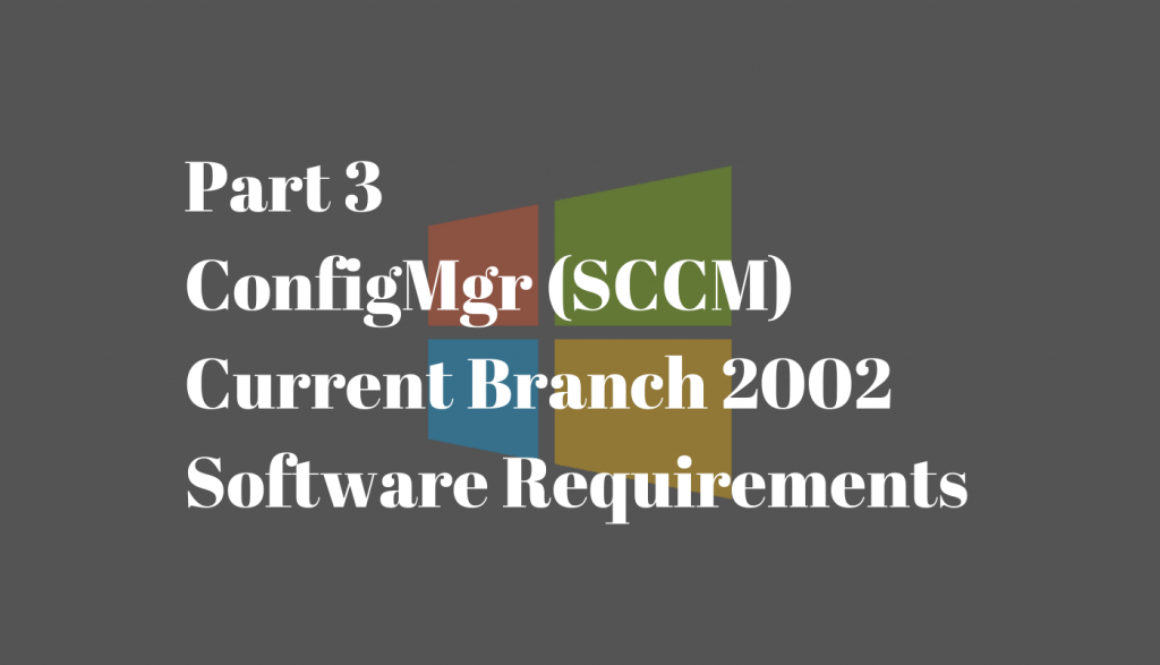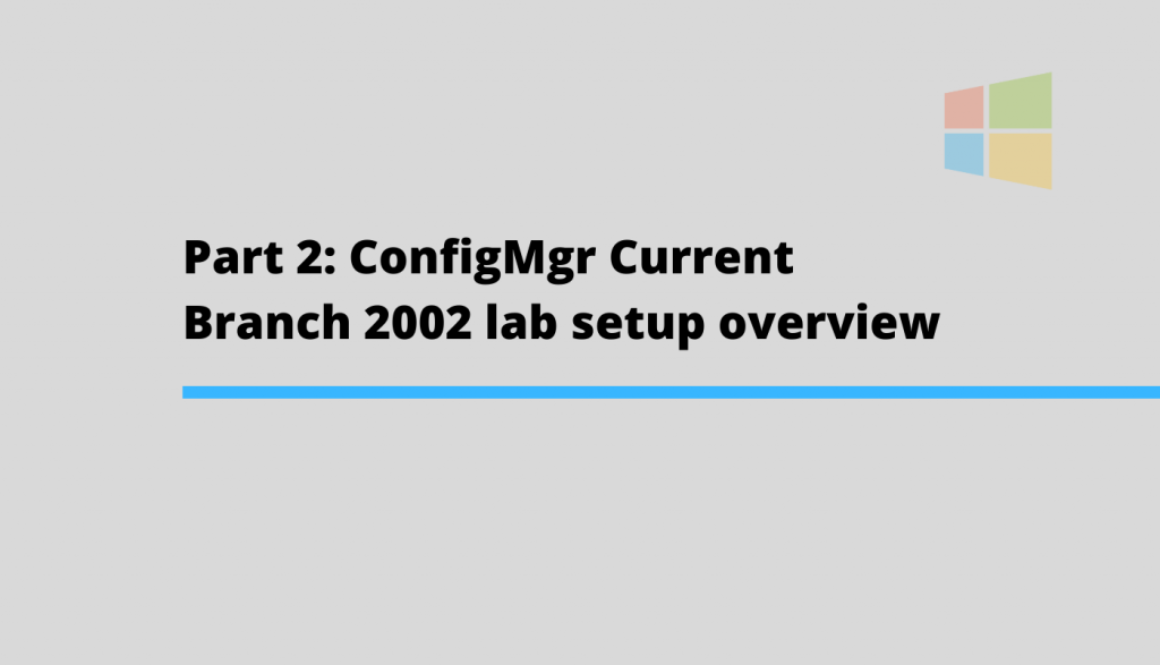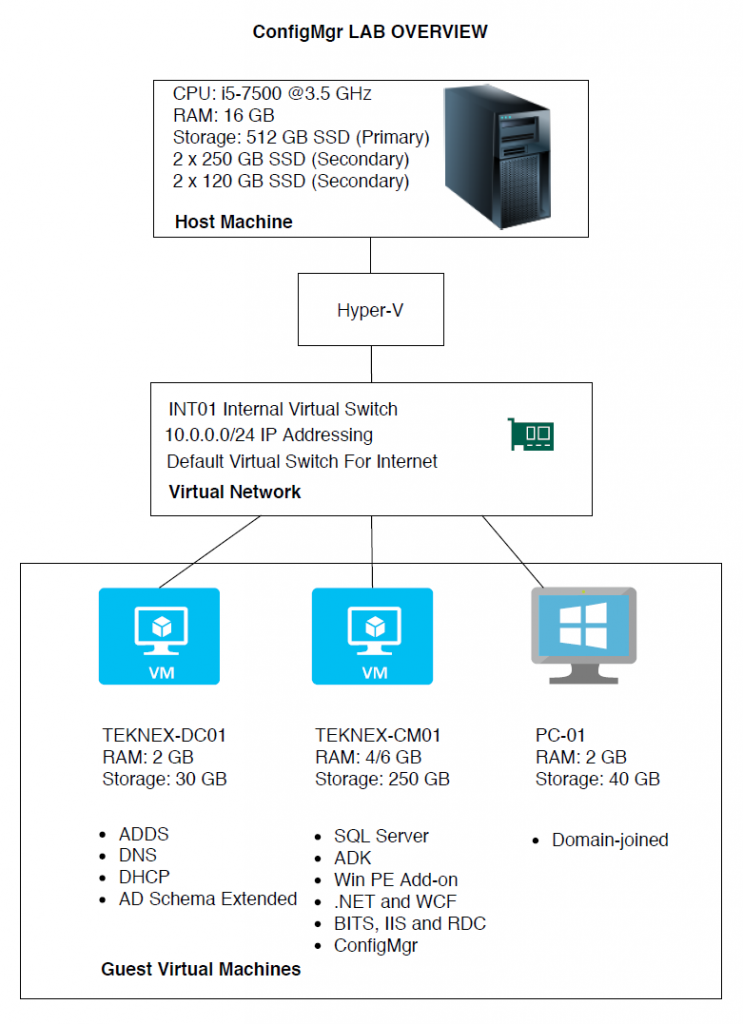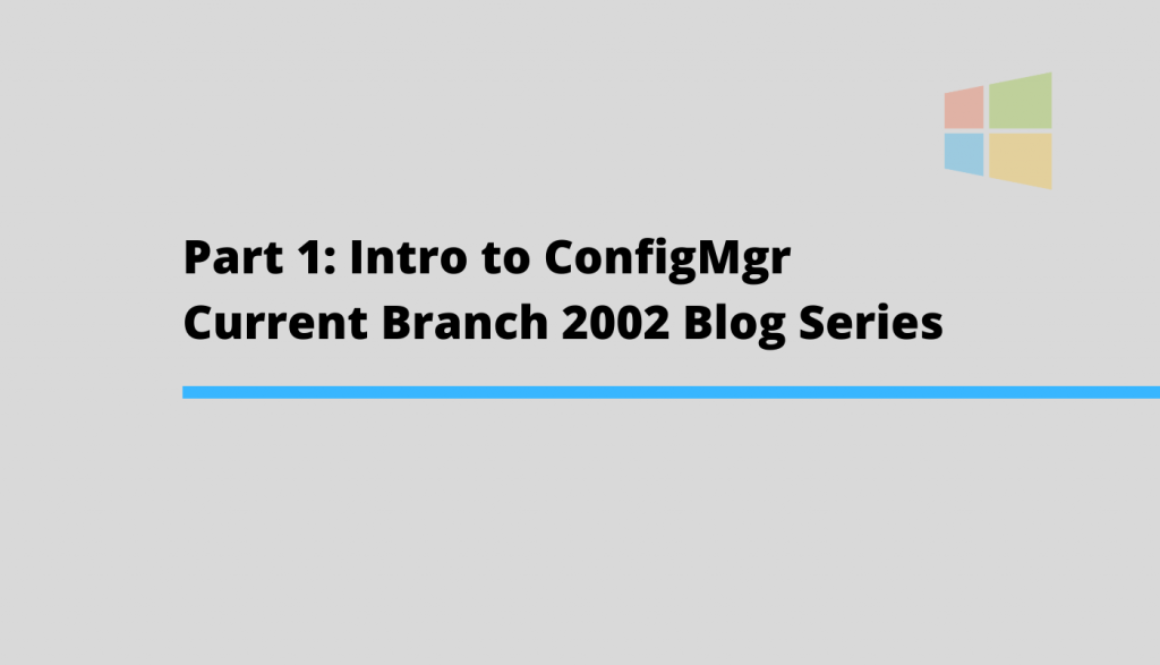Part 3: ConfigMgr CB Lab Software Requirements
It is a good idea to pre-download all the required files before hand to save time while we configure the lab and deploy required software and applications. I put together the list of required software for Configuration Manager (ConfigMgr) Current Branch 2103.
Update: Last updated on 09/05/2021
Windows Server 2019 ISO
Download 180 days evaluation version as an ISO file from the Microsoft Download Centre.
Windows 10 Ent ISO
Download 90 days evaluation version of Windows 10 Enterprise ISO file.
Configuration Manager
Download ConfigMgr Current Branch 2103 exe file.
SQL Server
Check the supported version of SQL versions for ConfigMgr here. This is a direct download link to SQL Server 2017 Standard edition. You will download an exe file first and then run that exe to download offline ISO file.
You can use SQL Server 2019 Standard or Enterprise as well with minimum cumulative update version 5 or later.
SQL Server Reporting Services
It used to be bundled up with the SQL Server installation in SQL Server 2016. However, it is not the case in SQL Server 2017 and Reporting Services is a separate installation. Download SQL Server Reporting Services 2017.
SQL Server Management Studio (SSMS)
Direct link to the download of SSMS
SQL Server CU
You can use SQL Server 2017 version with cumulative update version 2 or higher, as long as your cumulative update version is supported by the SQL lifecycle.
Check updates here and download the latest one. In this example, I am using CU 20.
Windows ADK
Check the supported versions of ADK for ConfigMgr Current Branch here.
Direct link to download Windows ADK 2004.
WinPE Add-on
WinPE used to be bundled together with the ADK. However, it has been changed to a separate add-on. Here is the link to download WinPE add-on.
Configuration Manager Update Files
Update files will be required during ConfigMgr installation. You need the ConfigMgr installation files pre-downloaded and extracted in order to download update files. Follow the steps listed below:
- Extract ConfigMgr downloaded files
- Browse to SC_ConfigMgr_SCEP_2002\SMSSETUP\BIN\X64
- Run the file named SETUPDL.EXE
- Save the files to your preferred location
Once all the files are downloaded and now you are ready to move forward with the Microsoft Endpoint Configuration Manager (ConfigMgr/MEMCM/MECM/SCCM) lab setup.