In this post, we will look at how to attach ISO file to your Hyper-V VM. This could be just a first ISO to install OS to your virtual machine or access files within your running virtual machine located on the ISO.
Table of Contents
Prerequisites
- Access to Hyper-V Manager
- ISO file ready
- Virtual machine configured
Attach ISO to Hyper-V virtual machine
- Open Hyper-V Manager
- Select your virtual machine. In this case, I will select TEKNEX-CM01
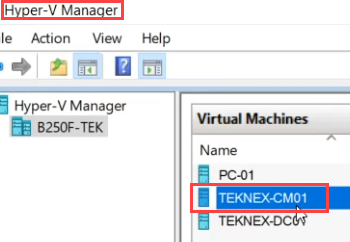
- Right click and click on settings, this will open the settings wizard
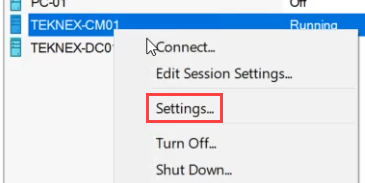
- In the left pane, select SCSI Controller > Select DVD Drive > click Add
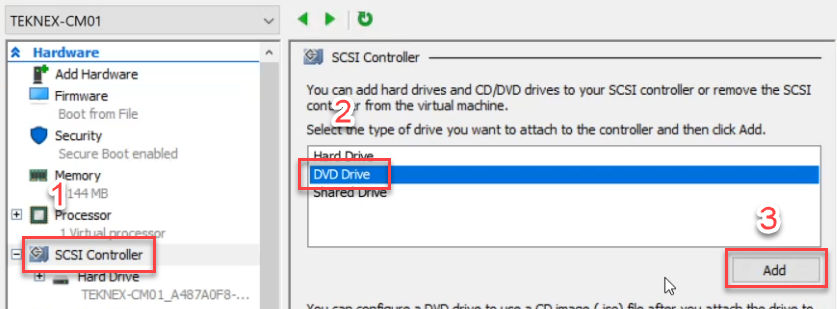
- Select Image file > Browse to your ISO file and click Apply
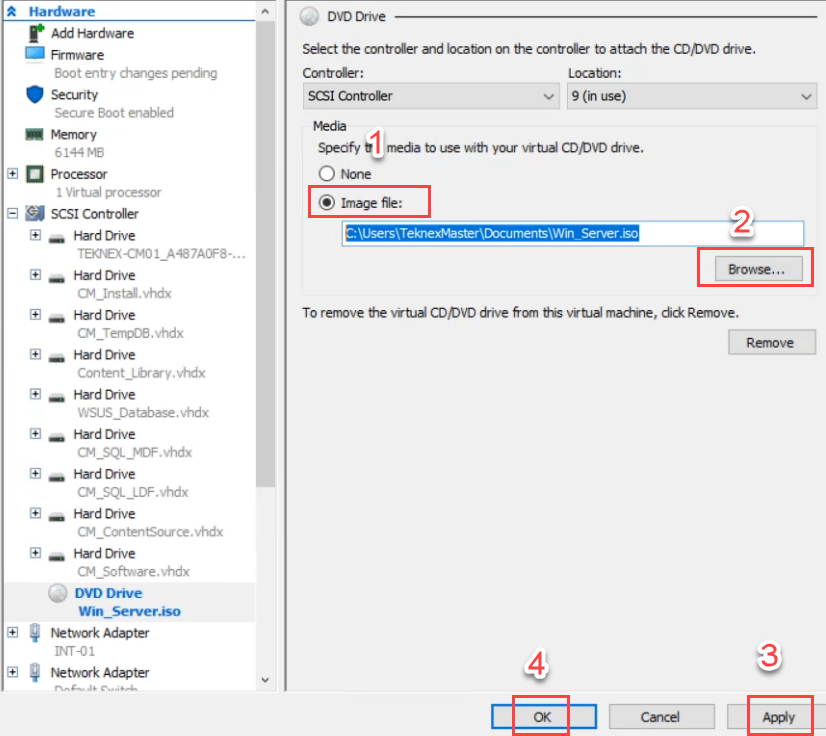
Verify ISO is accessible
This is only applicable to a virtual machine which has OS installed. In this test, I have Windows Server installed.
Turn on and login to your virtual machine > Open File Explorer > Click on This PC and you should see attached ISO file.
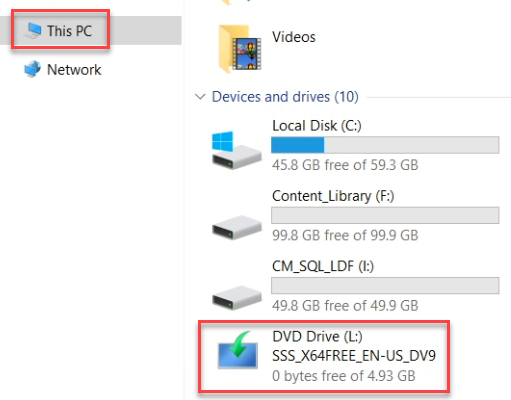

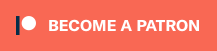
January 9, 2023 @ 6:51 pm
thank you very much jay for this initiation.
February 18, 2023 @ 1:45 am
Thank you. Short and to the point