The best way to learn Microsoft Endpoint Configuration Manager (MECM) is through hands-on experience. There is no better idea than setting up and learning about Configuration Manager in a fully controlled test lab. You could learn by breaking and t hen documenting solutions of your problems.
Update: Last updated on 25/11/2020
Configuration Manager is a complex software and there are multiple applications work in the backend to make Configuration Manager as a one solution for managing users and devices.
This post will be followed by series of posts to set up ConfigMgr in the lab environment. I recommend you reading ConfigMgr Fundamentals before you build this lab.
In this post, we will go through overview and the minimum recommended hardware requirements for the lab and I will share my hardware used for this test lab. This will help us to plan our lab before we move forward with building it.
We will be virtualizing our environment with the help of Hyper-V on Windows 10 Pro machine. Check below the specifications of my desktop which will be used for this lab as a Host.
Table of Contents
Host
| CPU | RAM | Storage |
|---|---|---|
| i5-7500 @ 3.5 GHz | 16 GB | 512 GB SSD (Primary Storage) 2 x 256 GB SSD (Secondary Storage) 2 x 128 GB (Secondary Storage) |
Scenarios
Scenario 1 Networking
Internet Virtual (INT01) switch with 10.0.0.0/24 IP addressing
Default Virtual Switch (EXT-LAB01) DHCP – Internet Connectivity
Scenario 2 Networking
External Virtual Switch (EXT-LAB01) 10.0.0.0/24
Guest Virtual Machines
Two Windows Servers (Server 2019 Standard) and one Windows 10 Pro/Ent client OS (Windows 10 Pro)
| Virtual Machines | Role | IP Address |
|---|---|---|
| TEKNEX-DC01 | Domain Controller, DNS and DHCP | 10.0.0.2 |
| TEKNEX-CM01 | ConfigMgr, Management Point and Distribution Point | 10.0.03 |
| PC-01 | Client | DHCP |
See the hardware configuration as follows:
| Virtual Machine | RAM | Storage |
|---|---|---|
| TEKNEX-DC01 | 2 GB | 30 GB |
| TEKNEX-CM01 | 4 GB | 250 GB (Explained in the detail below) |
| PC-01 | 2 GB | 30 GB |
| Total | 8 GB | 310 GB |
Storage configuration for ConfigMgr VM
| Drive | Storage Name | Size | Comments |
|---|---|---|---|
| C:\ | Local Disk | 50 GB | OS, SQL Server Installation, ADK |
| D:\ | CM_Install | 40 GB | Configuration Manager Installation, MP |
| E:\ | CM_TempDB | 20 GB | SQL Server Data Services Engine TempDB |
| F:\ | Content_Library | 40 GB | DP, WSUS Content |
| G:\ | WSUS_Database | 20 GB | WSUS Database |
| H:\ | CM_SQL_MDF | 20 GB | ConfigMgr Database |
| I:\ | CM_SQL_LDF | 20 GB | ConfigMgr Log Files |
| File Share | CM_ContentSource | 20 GB | Source files for Applications/Packages deployment |
| Total | 250 GB |
Lab Overview
This is how the overall lab will look like
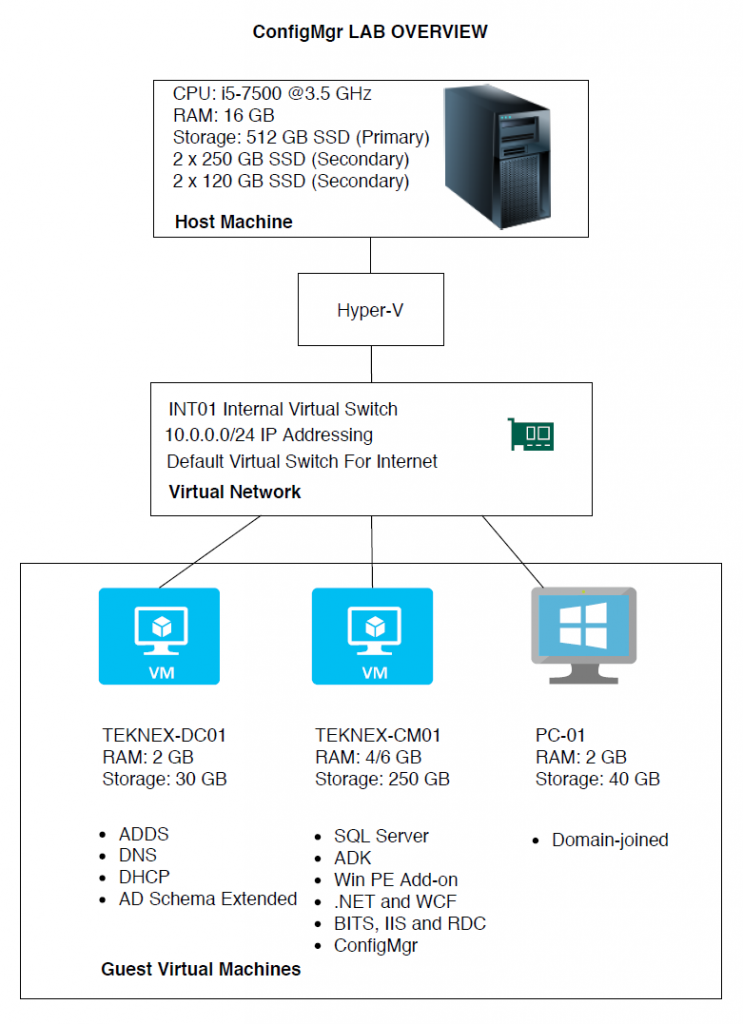
If you have any questions, leave in the comments below 🙂.
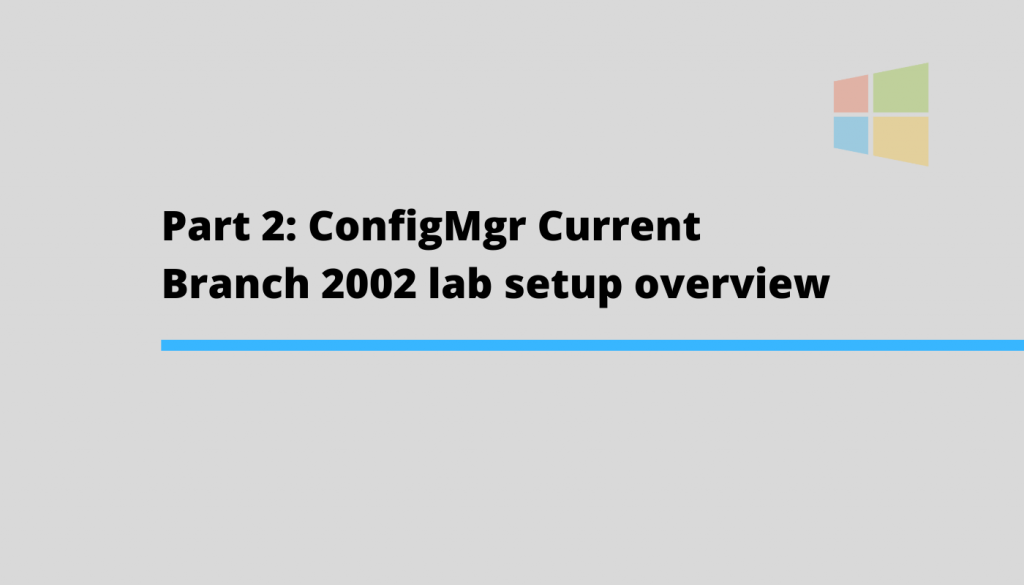
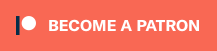
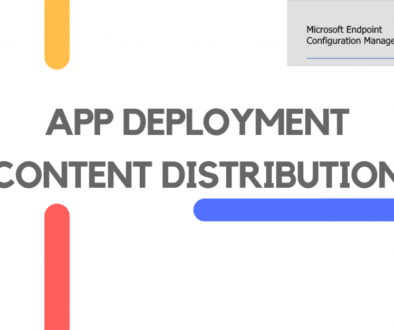
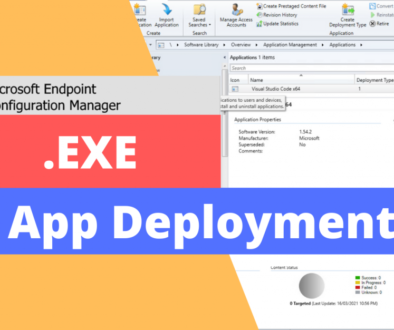

July 23, 2020 @ 6:33 am
Hi Jay, I love your content and I am subscribed to your Youtube channel. Your explanations are so easy to follow and you do such a great job! Keep it up! I am fan!
July 31, 2020 @ 7:10 pm
Hi Rose – thank you for the positive feedback. I am glad 😀 you find my content useful.
August 10, 2020 @ 12:46 am
Hello Jay, thanks for such a wonderful knowledge and content. Can I install Hyper-v on my Win10 Home Edition machine and build MECM lab? Please advise.
August 28, 2020 @ 3:56 pm
Hi Brij
Hyper-V is only available on Win 10 Pro/Ent/Edu editions.
September 28, 2020 @ 7:12 pm
Hi,
Just following your guides. I’m creating a test lap but not sure what AS Schema Extended means or how to apply it. Can you point me in the right direction.
Thanks
Mike
October 3, 2020 @ 2:56 pm
Hi Mike,
This video Part 7: ConfigMgr (SCCM | MECM ) Full Prerequisites Installation covers how to extend AD Schema. I have time-stamped that link and it will take you directly to the Extend AD Schema part.
Extending AD Schema adds new attributes and classes in AD, which allow ConfigMgr to add that specific information for clients to use.
This is a Microsoft document and explains well what Extending AD Schema actually means.
Regards
Jay